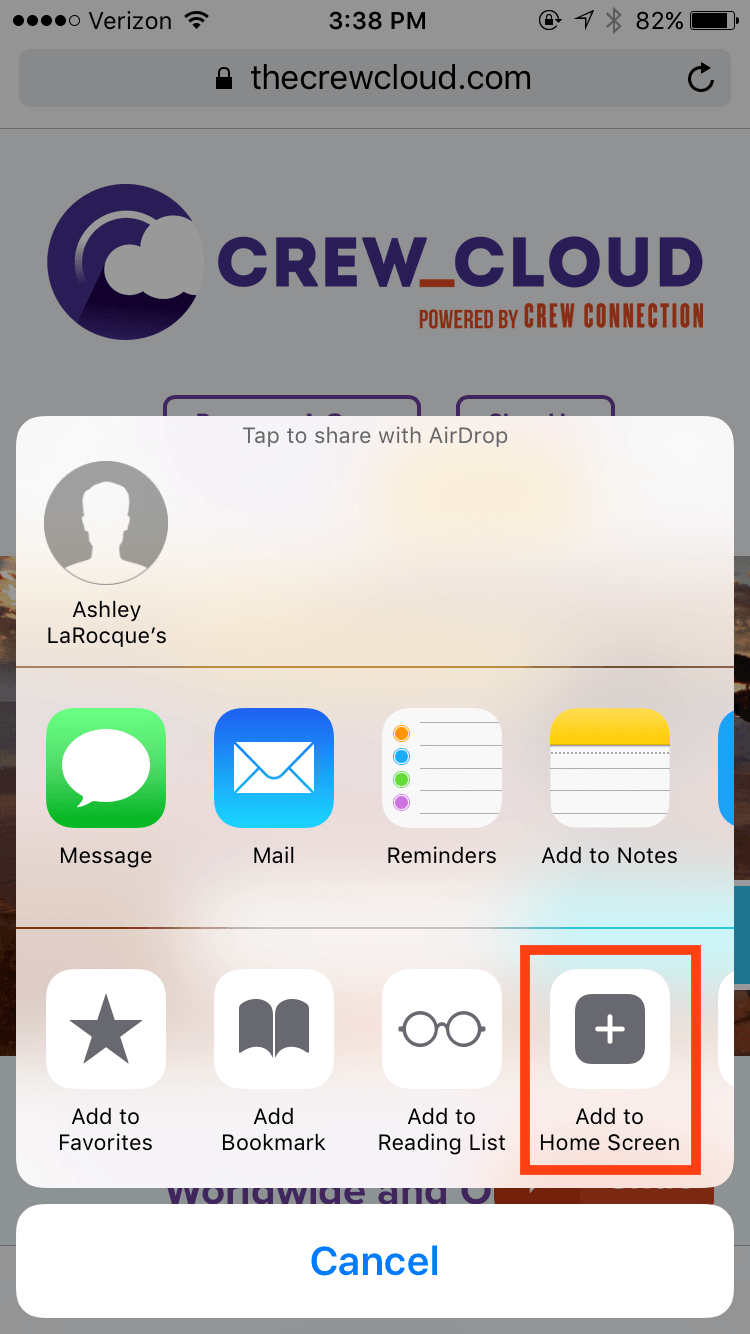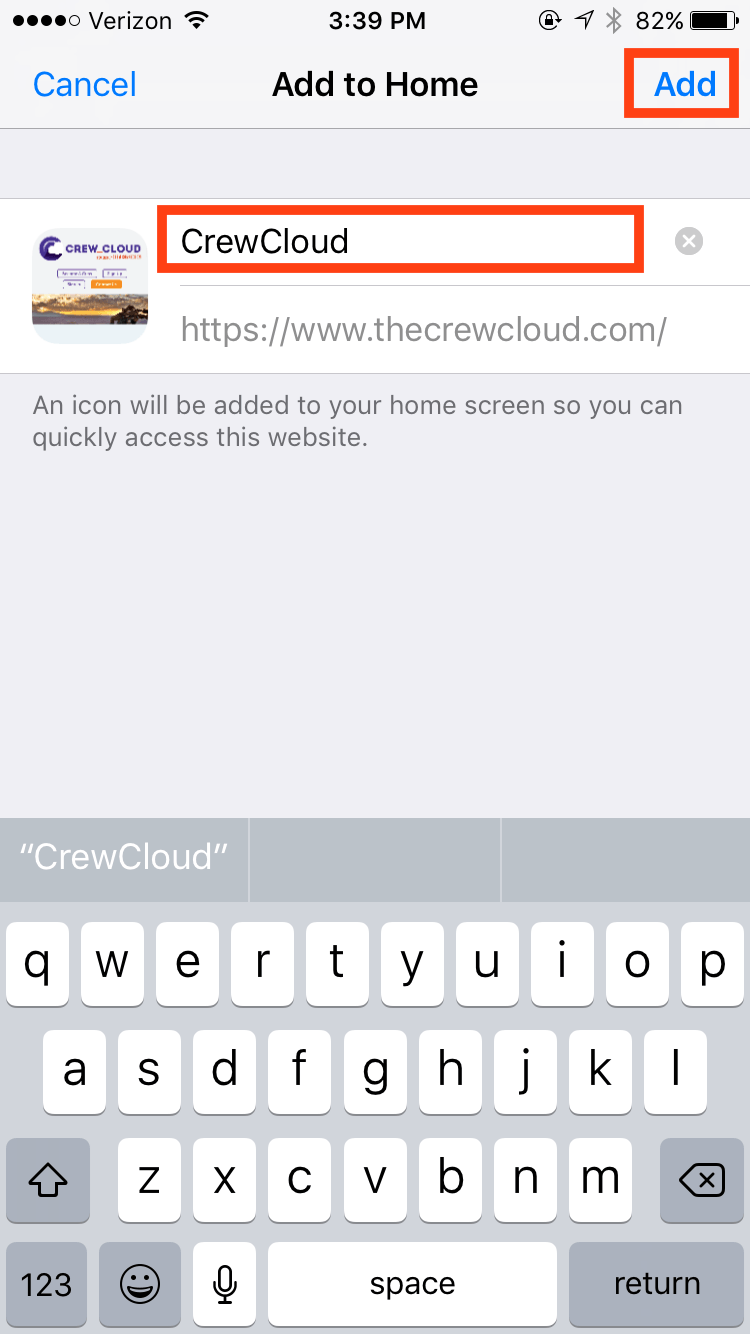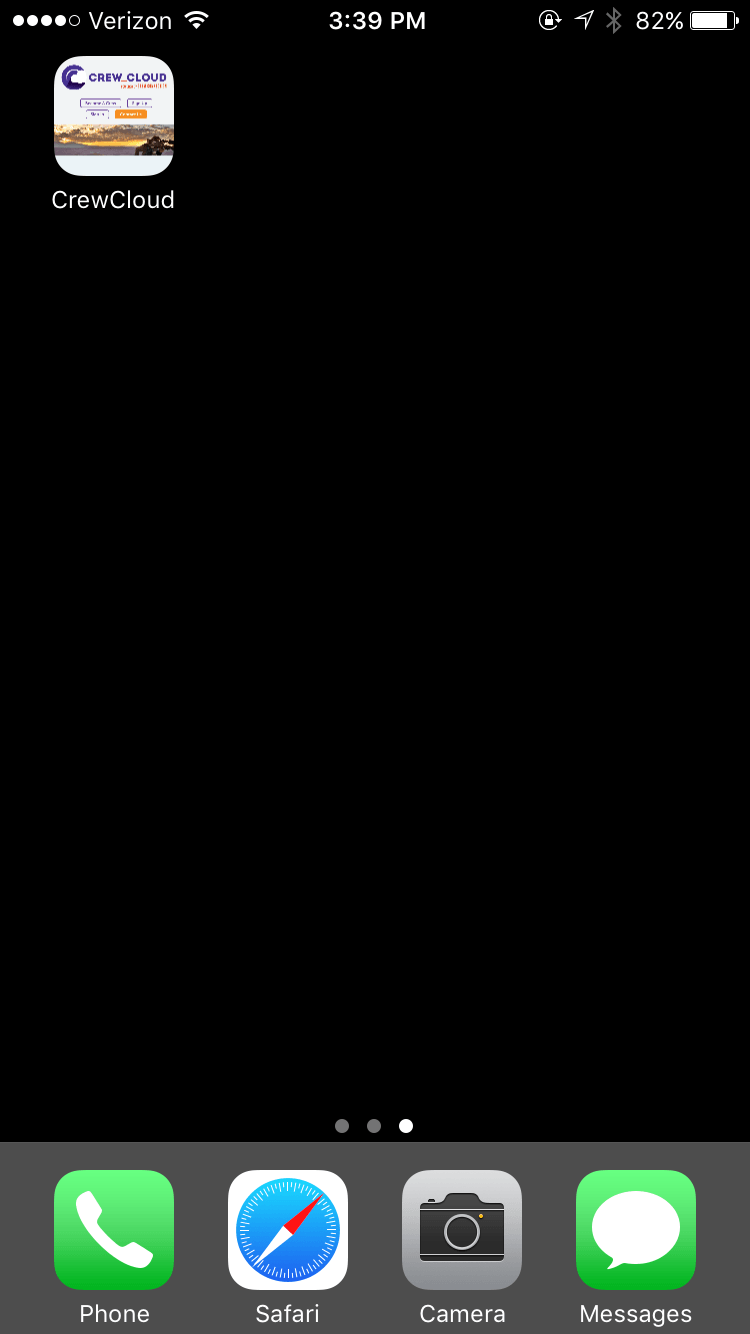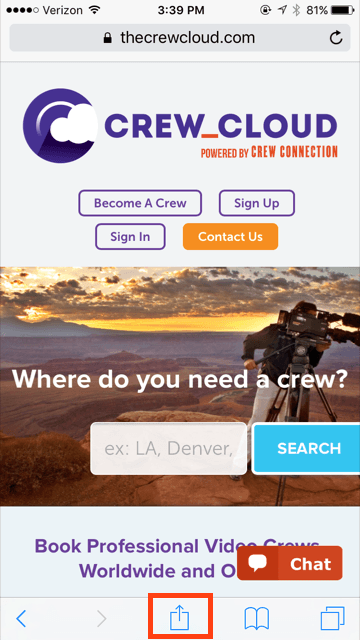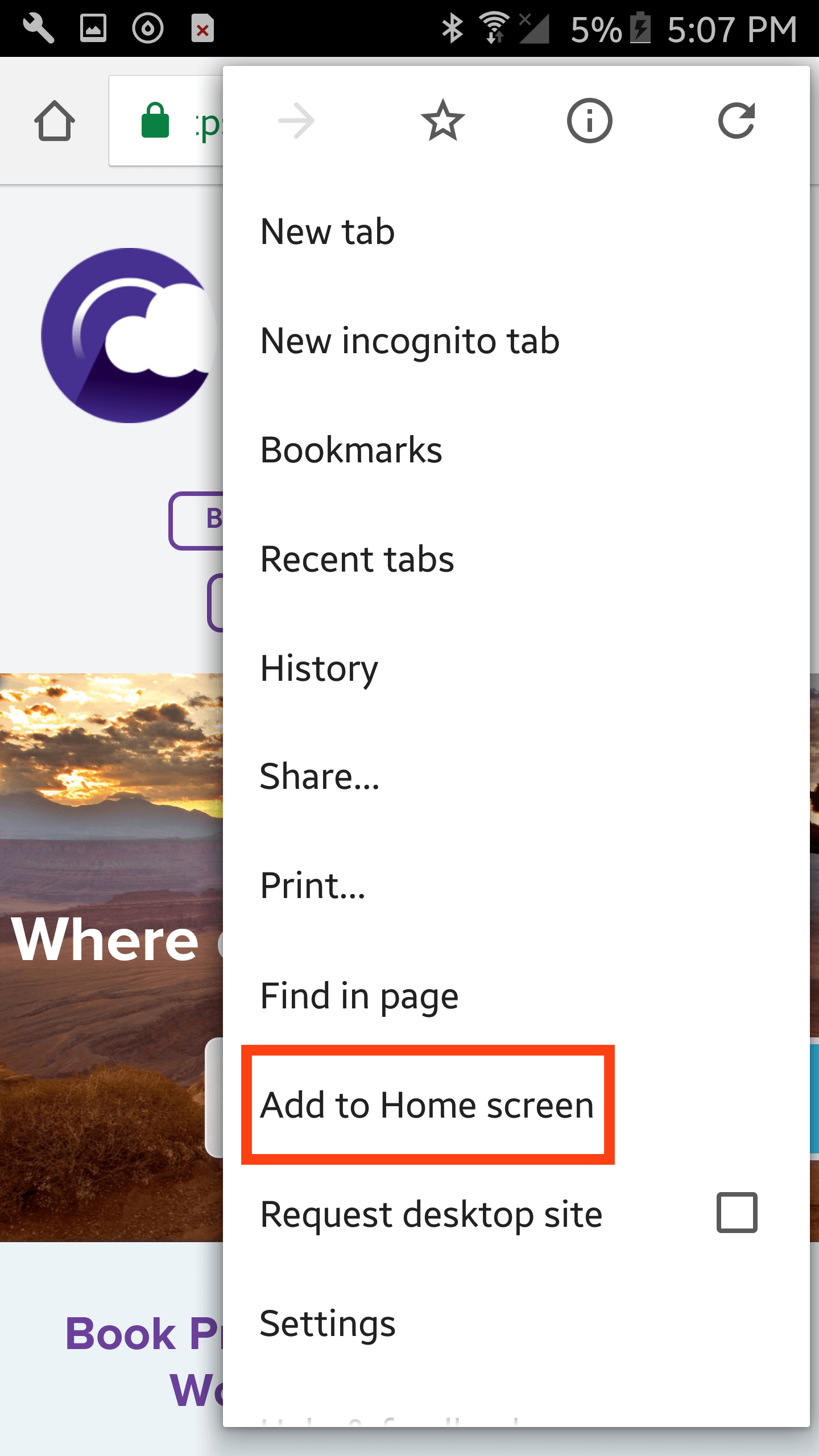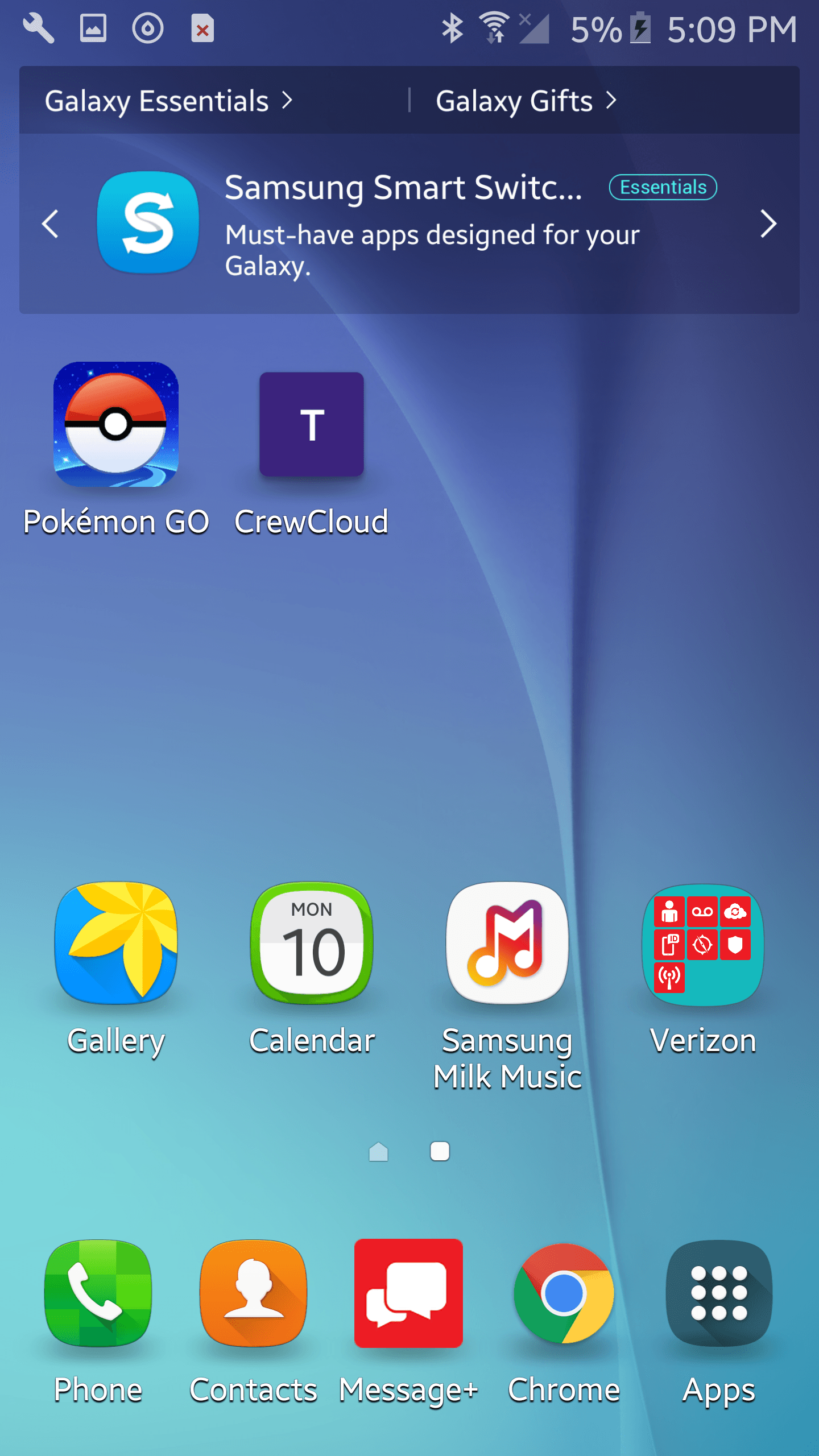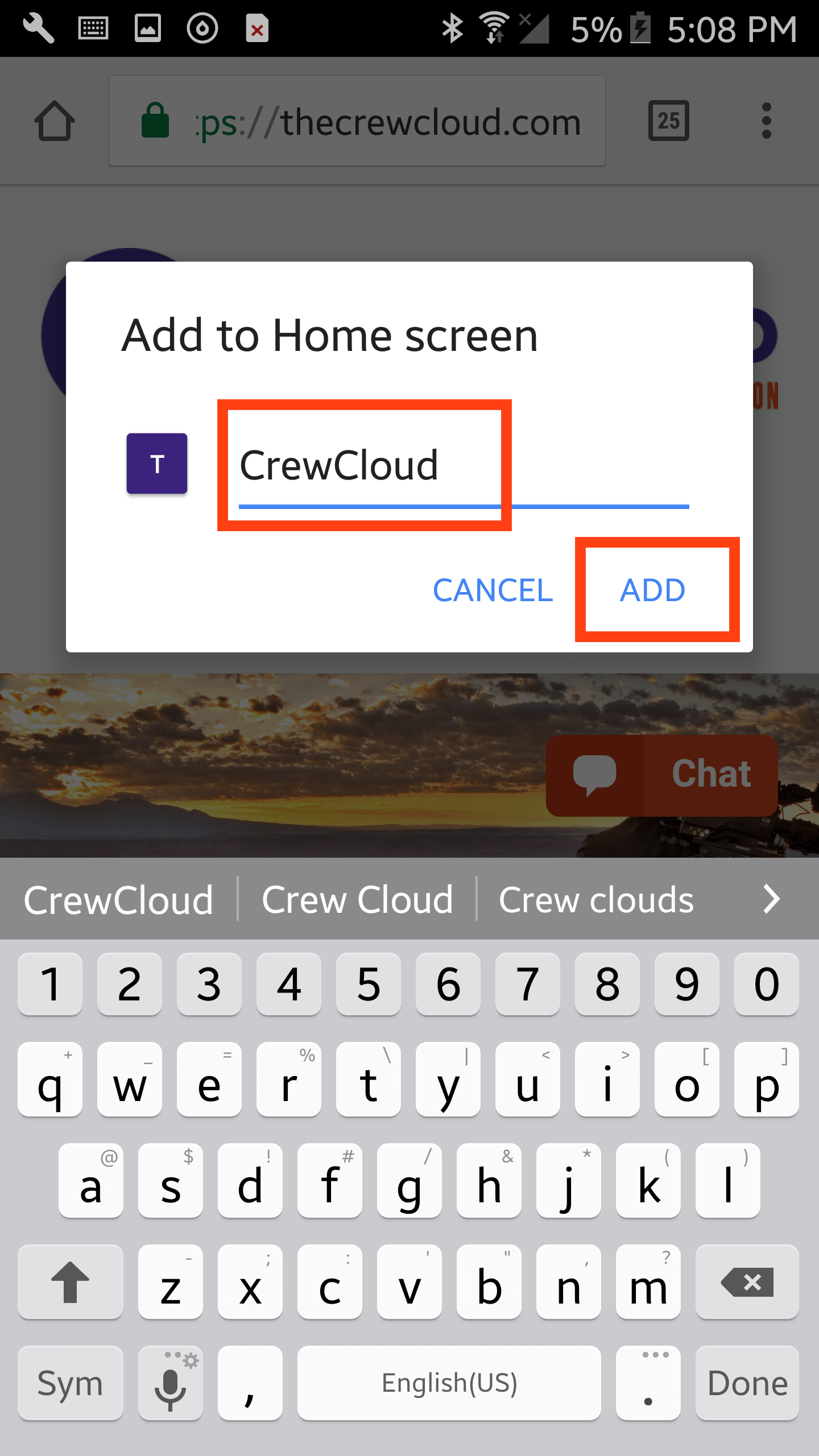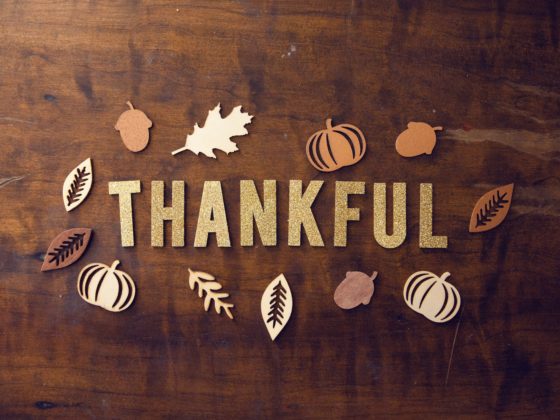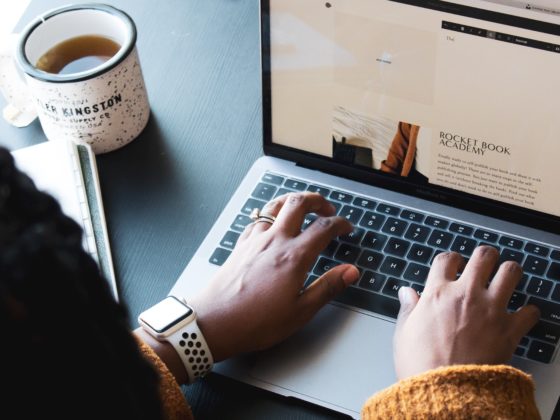Just like everything else on Crew Connection, our estimates are smart. With descriptions that change based on the items you choose, a lightning-fast commission calculation, and an automatic net income calculator; Crew Connection is equipped to make the boring parts of your job faster and easier so you can get back to the creativity you crave.
How to use Crew Connection to create an estimate:
1. Create a new estimate.
There are two ways to create a new estimate in Crew Connection. First, you can visit the Estimates tab and use the “New Estimate” button on the left.
Another option is following the link that pops up in your messages when the client you’re corresponding with requests an estimate.
Either method will take you to a blank estimate that’s ready to be filled out with the project details.
2. Enter the project details.
A new estimate will already have the basic information about your company in the Crew section. In the Client section, you’ll be able to use a dropdown menu to select any client you’ve messaged or been included on a project or estimate with in the past.
In the next section, enter the project title, location, and start and end date. For a single-day shoot, make the start and end date the same. This information is required to submit the estimate to the client.
3. Select your camera gear.
The option to select cameras to be used on this project isn’t required but is recommended if it’s pertinent to the project.
4. Complete the expense details.
We’ve built the Expenses section of your Crew Connection estimate to be as quick and easy to fill out as possible. The drop down menu under the Item column will give you a “bucket” that the expense falls into. Choosing the right Item will help invoicing go smoothly later on as well as determine what options you see in the Description column. These descriptions give you a great place to start but are fully editable to adjust to fit your unique item.
The best part about our smart estimates are that they calculate the amount you will net by accounting for Crew Connection’s commission.
Make sure that the number in the Qty (quantity) column is at least 1. A zero won’t let you submit the estimate. If you’re unsure about the number or price of the items, include that in the description. If you just want to add a note, utilize the Notes section.
5. Revise your line items.
Use the “+” icon to add line items, the trashcan icon to delete them, and the up and down arrows to change their order.
6. View your commission and net income.
While you’re able to see your commission and net calculated automatically on your estimate, your client will only see the Total without any sign of adjustments on their version of the estimate.
7. Save or Submit your estimate.
The Save button will store your estimate as a draft that’s viewable by both you and Crew Connection’s coordinators. At this point, you can still make changes to the estimate. When you’ve completed the estimate, use the Submit button to send the client a notification that the estimate is ready to review. Once it’s submitted, you won’t be able to edit the estimate until the client either accepts or rejects it in Crew Connection.
If a client gets in touch and asks you to make changes after you have submitted an estimate, remind them that you can’t edit the estimate until they either reject or accept it. If it’s rejected, you can make your changes and submit the estimate again. If accepted, you’ll still be able to make changes up until the day before the project’s start date.
Crew Connections smart estimates make the math easy so you can get back to your creative roots. Sign up for free in just minutes. Read our full tips and tricks series here to improve your productivity and book more jobs.
About Crew Connection
Crew Connection puts a suite of marketing tools at your fingertips. Get your demo reels, stills, gear, awards, and more in front of the biggest clients all over the world—for free. At Crew Connection we pay video and post production providers within 30 days of receiving your invoice so your work and your life are never interrupted. Need live assistance or want to add quality jobs to your pipeline? Our crew coordinators are on call around the clock. Sign Up on Crew Connection, call 303-526-4900, or email info@crewconnection.com.